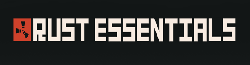No edit summary Tag: Visual edit |
Tag: Visual edit |
||
| Line 8: | Line 8: | ||
2. Browse to the config.ini file; |
2. Browse to the config.ini file; |
||
| − | 3. Find the [Chat] |
+ | 3. Find the [Chat] |
4. Review the following options and set them as needed: |
4. Review the following options and set them as needed: |
||
Latest revision as of 14:46, 9 November 2019
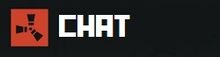
This guide will show you how to setup Essentials to utilise Global Chat, Direct Chat, or both.Whats Global Chat? This is when all players chats are broadcasted to all players in the server. What is Direct Chat? This, when set, allows players chats to only broadcast a certain distance, so only players within a pre set radius to the chatterbox will see the chats.
Configuring the Essentials Chat Options[]
Config.ini[]
1. Log into your Server console;
2. Browse to the config.ini file;
3. Find the [Chat]
4. Review the following options and set them as needed:
Enables or disables direct chat. ATLEAST ONE MUST BE ENABLED! (Pretty self explanatory!)
directChat=true
Enables or disables global chat. ATLEAST ONE MUST BE ENABLED! (Pretty self explanatory!)
globalChat=true
Toggles the display of the <g> tag if global is the only channel enabled (Info on the <g> tag is below)
removeTag=true
Sets the default chat players will talk in upon join. (global or direct)
defaultChat=global
Sets the distance the radius of possible text communication when in direct chat (not sure what measurement this is but I assume meters)
directDistance=75
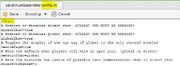
Chat Options
5. When finished, save the config.ini file
Reloading the configs in game[]
6. In game/ type the following to reload the config file on the fly:
/reload config
Setting the Correct Command Permissions[]
Commands.ini[]
1. Browse to your Commands.ini file
2. Enter the following required command to the appropriate rank. for this example we are setting it so that all default players have the rights to use the chan function. all higher ranks will also inherit the ranks below it, so its ok to set it at the bottom!
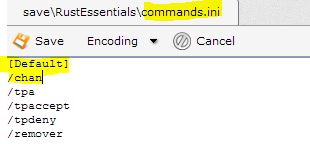
/chan
/chan
3. Save the commands.ini file and do a reload in game (/reload commands)
You have now set the required configs and your players have access to the required command
Using the options in game[]
Depending on what you set above in config.ini, you will either default to Global or Direct (vanilla setting is GLOBAL when you get in to the game)
Switching to DIRECT Chat[]
Type the following in game
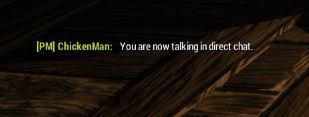
Direct Chat
/chan d
You will now see a notification that you are talking in direct chat
Switching to GLOBAL Chat[]
Type the following in game
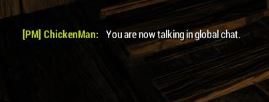
Global Chat
/chan g
You will now see a notification that you are in global chat
The <g> Tag[]
Depending on whether you have toggled the G tag on, when in global chat all players chats will have a <g> symbol appended at the start of thier names. See above section for info on how to toggle the <g> tag on or off